PDF is designed to be hard to modify. It is in a read-only format making it safe from any unintentional or sudden edits when sharing. This way, you can make sure that your file will not be altered easily. But for some reason, later on, you will need a PDF editing tool or some sort. Fortunately, PDFBear is ready to help.
For some of you who have no idea what PDFBear is yet, it is an online platform that offers a bunch of tools to modify or edit your PDF files. PDFBear has around 20 tools that you can use in its website. One of them is the splitting and extracting PDF pages tool. Below are the steps on how you can split PDF and the advantages of using PDFBear.
Split PDF Pages in 4 Easy Steps
PDF is a group of slides or pages combined for accessible file-sharing or safekeeping. One of the reasons why you should split PDF is to make a summary out of it. Sometimes, only a page or two can cover the whole idea of that document. Splitting the pages and extracting them to another file is one way to do it.
Go to PDFBear Website
Firstly, you have to visit PDFBear’s website on your device’s internet browser. You can either use a laptop, smartphone, or tablet. From its homepage, look for the ‘Split PDF’ button and click on it. After you are redirected to the platform’s online tool, you can start uploading your PDF file.
Upload Your PDF Document
To upload a document, click the ‘Select Files’ button and choose the file you would like to split. You can also drag the PDF from your desktop and drop it to the site’s upload area, only if you are using computers. Your data will only be sent to the PDFBear’s cloud servers to ensure your privacy.
Select Pages to Split
After uploading, choose one or more pages that you want to split from the original PDF. You can do this by clicking the pages you want. You can also split your PDF into individual pages directly and extract each one of them to different documents. After selecting pages, click to refine them and wait for the progress bar to complete.
Download and Save the File to Device
After waiting for a minute or less, your sodapdf split is now available to download. Just click on the ‘Download’ button and save the document to your computer or mobile device. You can also keep a copy to a cloud server by sharing the file to your Google Drive or Dropbox and even send it to your friends via email.
The Advantages of Using PDFBear for Splitting PDF
Now that you know how to use PDFBear’s split PDF tool, it’s time to know why PDFBear is the best tool out there. There are hundreds of online tools that you can use. However, PDFBear is the most reliable and convenient to use. This is why PDFBear has millions of users around the world. Here are some other reasons why you should start using PDFBear, too!
Quality Assurance
With PDFBear, you can view your PDF while using the online splitting tool to help you have a better overview and ensure that you know what you’re splitting. This platform also assures that the generated PDF will be at its highest possible quality.
Compatibility
In terms of compatibility, PDFBear is one of the best online tools. It supports any computer running Windows, Mac, and Linux OS. No access to computers? No worries, you can also use your mobile device. It is compatible with any smartphone or tablet with Android Operating System.
Security
One of the features PDFBear boasts the most is its security. It ensures that your data will be encrypted throughout the whole process. All the files you have uploaded to its servers and the generated download link will be immediately deleted after an hour leaving nothing behind. PDFBear respects your privacy at all costs.
PDFBear is the best cloud-based tool
All of PDFBear’s services are performed in the cloud, making it very easy to use because you won’t need to install any software. Aside from a user-friendly interface, you can do whatever you want with your PDF in a matter of four simple steps. With PDFBear’s reliability and trustworthiness, splitting PDF pages has never been easier.



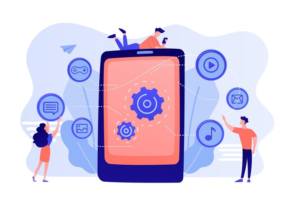

Be First to Comment